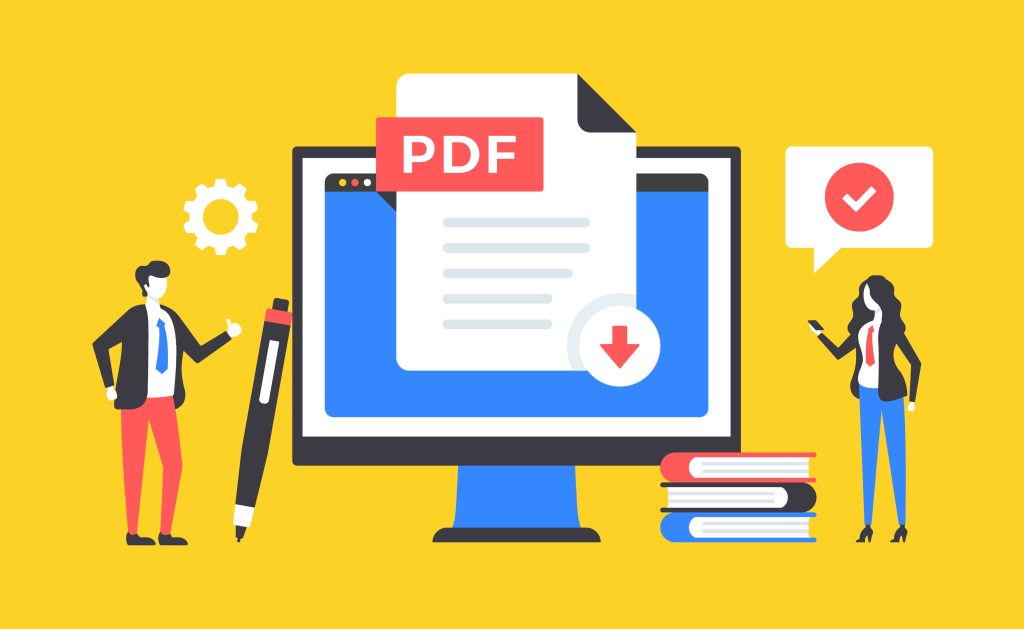
PDF editor online is the first editor on the homepage of the platform. After importing a local document, users need to operate the plug-in in the toolbar to edit the document content, add pictures, light areas, highlight text, erase, black out, draw lines, Insert text boxes, replace, insert shapes, signatures, etc. The following is a description of how to use all toolbar plug-ins.
Toolbar function
Toolbar is a window plug-in displayed when Abcd PDF online Word edits content. Users can click the corresponding plug-in with the mouse to complete the functions they need.
The editing bar will only appear when using three types of editors: “View and Edit”, “Sign and Safety”, and “Online Office”. The specific editor names are shown in the following table:
| View and edit | Signs and Safety | online office |
| Split PDF | Sign PDF | Word editor |
| Merge PDFs | Protect PDF | Word Viewer |
| Merge PDFs | Unlock PDF | Word create |
| Excel editor | ||
| Excel Viewer | ||
| Excel create | ||
| PPT Editor | ||
| Powerpoint Viewer | ||
| PPT create |
Tool operation tutorial
Edit document tool
Tutorial:
| function name | effect |
| Text | This function can display the text at the top of the layer, and from the small menu bar, you can also edit the text transparency, color, bold, underline, background color, and size. |
| Eraser | Click the left button of the mouse and drag it to the bottom and right, and a quadrilateral frame will appear, which is used to cover the top layer information of the text with a white area. |
| Redact | Smear out the top information of the layer with the black area. |
| Highlight | Drag the quadrilateral area to put a light yellow on top of the layer to emphasize the text. |
| Image | After clicking, you can select a local picture, and then freely drag it to the desired position. |
| Draw | Choose brushes of different colors and thicknesses to paint freely on the top layer, you need to determine the selection first. |
| Sign | Create a window for writing signatures and symbols, edit the text and drag and drop it to the desired location. |
Add Page Number Tool
Tutorial:
Click one of the six cells in the table to place the page number at the corresponding position on the document.
Remove Page Number Tool
Add watermark tool
Choose to place text or place pictures, if you choose to place text, enter the text below, if you choose the latter, choose a local picture. Text formats include bold, italic, underline, and font color options.
The watermark position can be selected in six grids, the transparency can be selected from 75%, 50%, and 25%, and the selection can be selected from 40, 90, 180, and 270 degrees. The bottom is to select the pages covered by the watermark. For example, 1~25 means that all pages from the first page to the 25th page are watermarked.
Sign PDF Tool
Select text or image, the former can enter the text content, select the color below, and the right side is the display effect; if you select the image, you can directly upload the PNG format signature file to the document.
Protect PDF Tools
Enter a password to protect your PDF file, and the passwords in the upper and lower columns should be the same.
Abcd PDF function introduction
Abcd PDF supports numerous online functions and online editing of various documents.
Editor, Tools:
| Collection of PDF editing, converting, merging, splitting, adding watermark tools | ||||
| PDF Editor | Merge PDFs | Compress PDF | Split PDF | PDF to Word |
| PDF to Excel | PDF to PPT | PDF to JPG | PDF to PNG | PDF to HTML |
| Word to PDF | EXcelto PDF | PPT to PDF | JPG to PDF | PNG to PDF |
| HTML to PDF | Protect PDF | Unlock PDF | Watermark | Page Number |
| Remove pages | Save as PDF | Sign PDF | PDF to DOCX | ODT to PDF |
| DOCX to PDF | DOC to PDF | Combine PDF | PDFConverter | |
Online editor:
| Collection of online office tools | ||||
| Word editor | Wordcreate | Word Viewer | Excel editor | Excel create |
| Excel Viewer | PPT Editor | PPT to create | Powerpoint Viewer | |
Summarize
I believe that after reading the Abcd PDF tool plug-in tutorials above, you must have learned how to use these editing tools. If you have any questions, you may visit the Abcdpdf platform home page and click “HOW TO” to view more tutorials.
